Installing Git
Link to installing-git
In order for you to clone your forked repository you will need to install git.
Git is a distributed version control system (basically, it's what GitHub, BitBucket and other version control services use).
Getting Git
Link to getting-git
You can check if you have git installed by opening the Command Prompt and executing the command git.
If you get the usage page, then you have it installed and can skip this page.
If you do not get the usage page then you either have it not installed or you have not added it to your PATH (see below). In a case like this you will need to install git or add it to your path:
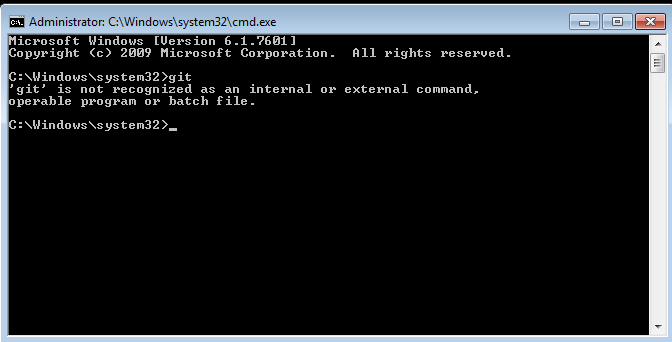
Downloading and installing Git
Link to downloading-and-installing-git
If you do not have git installed, then you can download the installer from their official page.
Choose your Operation System, download the installer, run it and follow the instructions.
If you are not sure on which options to check, leave them as default.
If you cannot proceed after setting your preferred text editor, go back one page and then go forward to the page again, in some cases this will make the next button appear.
Adding Git to your PATH
Link to adding-git-to-your-path
After you have installed Git, it should be added to your PATH. If not, first try to close and open your command prompt.
If it still tells you it doesn't know git, restart your computer.
If it still tells you it doesn't know git, you may need to add it to your path.
I won't cover how to add it in detail, all you need to do is add the directory where you installed git to as path.
If you for example installed Git to C:\Program Files\Git you will need to add C:\Program Files\Git\cmd to your path.
Afterwards restart your command prompt or your computer.
Technically, this is not required but it makes some commands easier.
How to continue
Link to how-to-continue
Now that you have installed git you can clone your forked repository.